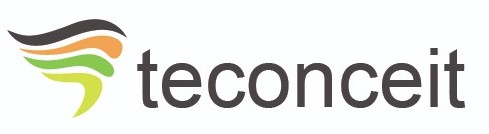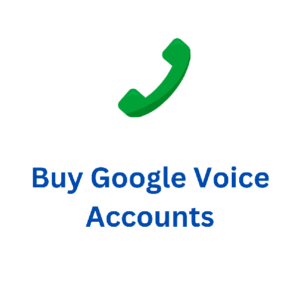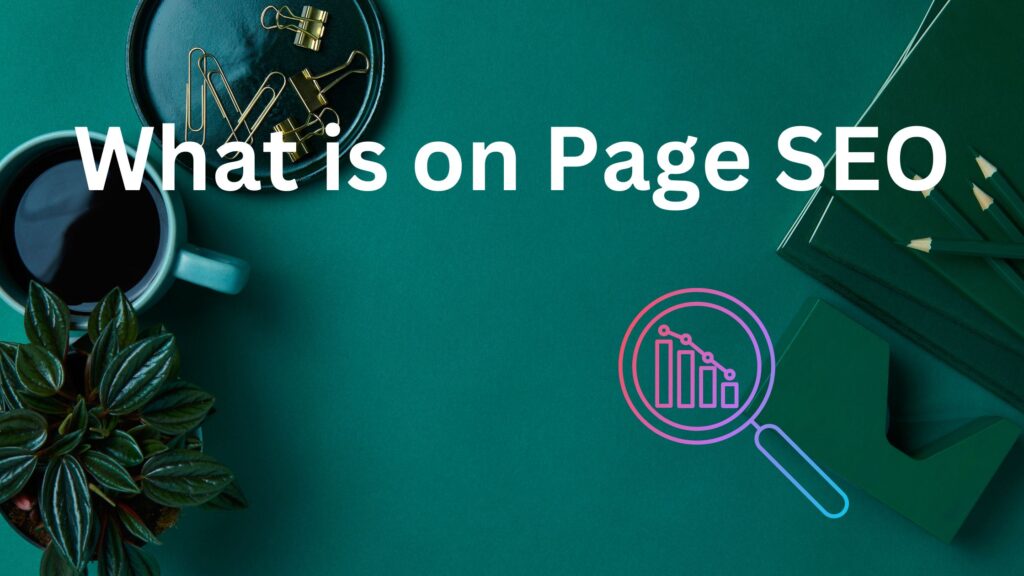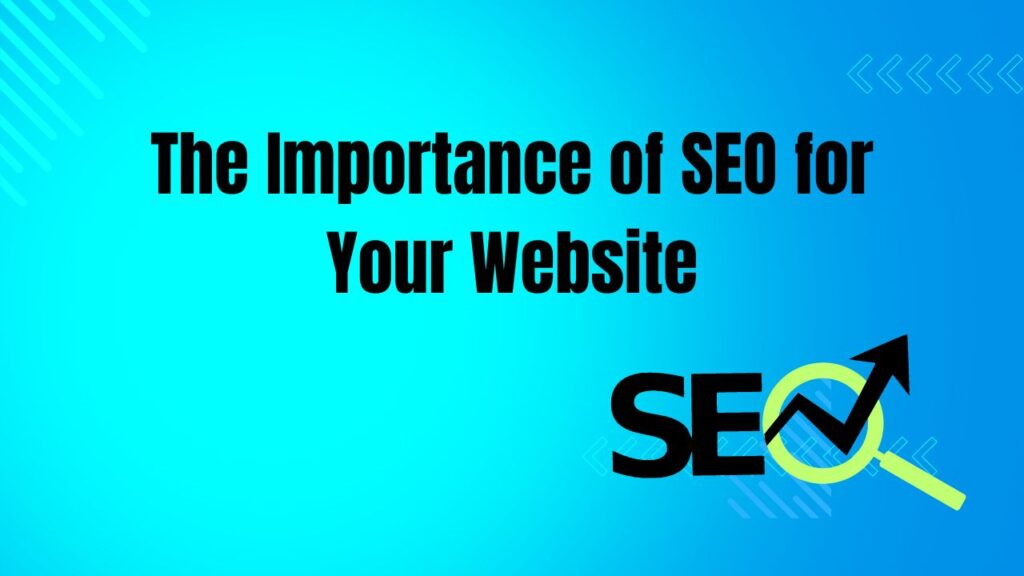To find Google Voice number, open the Google Voice app and tap on the Menu icon. Select ‘Settings’ to view your number.
Google Voice is a versatile service that allows you to manage calls, voicemails, and messages. Users can link their Google Voice number to multiple devices, ensuring they never miss important calls. This service is especially useful for those who need a second number for business or personal use.
Easy to set up, Google Voice provides a seamless communication experience. Whether you’re on a smartphone, tablet, or computer, accessing your Google Voice account is straightforward. By following simple steps, you can quickly find Google Voice number and start using it effectively.
Introduction To Google Voice
Google Voice is a telephone service offered by Google. It provides many useful features for phone users. This service is popular for its versatility and ease of use.
What Is Google Voice?
Google Voice is a voice-over-internet protocol (VoIP) service. It lets you make and receive phone calls over the internet. You can also send text messages and voicemail. You get a unique Google Voice number for these services.
Benefits Of Google Voice
- Free Calls and Texts: Google Voice offers free calls and texts in the U.S.
- Voicemail Transcription: Voicemails are transcribed into text and sent to your email.
- Multiple Device Access: Access your Google Voice number from various devices.
- Custom Greetings: Set personalized voicemail greetings for different callers.
- Spam Filtering: Google Voice filters out spam calls and messages.
| Feature | Benefit |
|---|---|
| Free Calls and Texts | Save money on communication |
| Voicemail Transcription | Read voicemails as text |
| Multiple Device Access | Use on phones, tablets, and computers |
| Custom Greetings | Personalize for different contacts |
| Spam Filtering | Avoid unwanted calls and messages |
Credit: www.businessinsider.com
Setting Up Google Voice
Setting up Google Voice is easy and straightforward. Follow these steps to find Google Voice number quickly.
Creating A Google Account
If you don’t have a Google account yet, you’ll need one. Follow these steps to create one:
- Go to the Google Account Creation page.
- Fill out the form with your details.
- Click the Next button.
- Verify your phone number and complete the process.
Accessing Google Voice
Once you have a Google account, you can access Google Voice. Follow these steps:
- Visit the Google Voice website.
- Sign in with your Google account.
- Click on the Get Google Voice button.
- Choose your location and select a phone number.
- Confirm your selection and complete the setup.
Now you have your Google Voice number. You can use it for calls, texts, and voicemail.
Navigating The Google Voice Interface
Google Voice is a versatile service that allows you to manage calls, voicemails, and messages efficiently. Navigating the Google Voice interface can seem daunting at first, but understanding its main components will help you find Google Voice number quickly. In this guide, we’ll break down the interface into manageable sections.
Main Dashboard
The Main Dashboard is the central hub of Google Voice. Here, you can access all your messages, calls, and voicemails.
- Messages: View your text messages in this section.
- Calls: See your call history and make new calls.
- Voicemails: Listen to and manage your voicemails.
To find Google Voice number, look at the top-left corner of the dashboard. Your number is displayed prominently there.
Key Features Overview
Google Voice offers several key features that enhance your communication experience:
| Feature | Description |
|---|---|
| Call Forwarding | Forward calls to multiple devices. |
| Voicemail Transcription | Read transcribed voicemails as texts. |
| Spam Filtering | Automatically filter out spam calls. |
| Custom Voicemail Greetings | Create personalized voicemail greetings. |
These features are accessible through the settings menu, which you can find by clicking the gear icon in the top-right corner of the dashboard.
Locating Your Google Voice Number
Finding your Google Voice number is simple. You can use the web interface or the mobile app. Follow these steps to locate your number quickly.
Using The Web Interface
To find Google Voice number on the web, follow these steps:
- Open your web browser and visit Google Voice.
- Sign in with your Google account.
- In the top right corner, click on the menu icon (three horizontal lines).
- Select Settings from the dropdown menu.
- Look for the Account section.
- Your Google Voice number will be listed under Your number.
Using The Mobile App
Finding your Google Voice number in the mobile app is just as easy:
- Open the Google Voice app on your phone.
- Sign in with your Google account.
- Tap on the menu icon (three horizontal lines) in the top left corner.
- Tap Settings from the menu.
- Your Google Voice number will be displayed at the top of the screen.
If you don’t see a number, it means you haven’t set up a Google Voice number yet.
Checking Your Google Voice Settings
Checking your Google Voice settings is easy. This guide helps you find Google Voice number.
Account Information
First, log in to your Google Voice account. Your account information holds the key to your Google Voice number.
Follow these steps:
- Open Google Voice.
- Click the gear icon for settings.
- Go to the “Account” section.
Make sure you are using the correct Google account. This ensures you access the right settings.
Phone Number Display
Your Google Voice number is easy to find in the settings. Follow these steps:
- In the settings menu, click “Phone numbers”.
- Your Google Voice number will be displayed.
If you don’t see a number, check your account status. Ensure your Google Voice is set up correctly.
| Step | Action |
|---|---|
| 1 | Open Google Voice |
| 2 | Click the gear icon |
| 3 | Go to “Account” |
| 4 | Click “Phone numbers” |
| 5 | Find Google Voice number |
Finding your Google Voice number is simple. Follow these steps and check your settings carefully.
Using Google Voice Help Center
The Google Voice Help Center is a great resource. It offers various guides and answers to common questions. It helps you find Google Voice number with ease.
Accessing Help Resources
To access the Google Voice Help Center, follow these steps:
- Open your web browser.
- Go to the Google Voice Help Center website.
- Use the search bar to type your query.
- Click on the relevant article.
The Help Center contains detailed guides. These guides cover various topics.
Common Faqs
The FAQ section is very useful. It provides answers to common questions.
| Question | Answer |
|---|---|
| How do I find my Google Voice number? | Visit the Google Voice app or website. Your number is displayed in the settings. |
| Can I change my Google Voice number? | Yes, but there is a fee. Go to settings to change it. |
| What if I forget my Google Voice number? | Check your Google Voice account. Your number is listed there. |
Using Google Voice On Different Devices
Finding your Google Voice number is simple. Different devices have unique steps. This guide helps you find your number easily. Let’s explore how to do it on desktops and mobile devices.
Desktop Access
Follow these steps to find Google Voice number on a desktop:
- Open your web browser and go to Google Voice.
- Sign in with your Google account.
- Click on the menu icon (three horizontal lines) on the left side.
- Select Settings from the menu.
- Your Google Voice number will be displayed under the Account section.
Mobile Access
To find Google Voice number on a mobile device, follow these steps:
- Open the Google Voice app on your phone.
- Tap the menu icon (three horizontal lines) in the top left corner.
- Tap on Settings.
- Your Google Voice number will be listed at the top.
Google Voice Integration
Google Voice integration offers seamless communication across different Google services. It helps you manage calls, texts, and voicemail efficiently. Let’s explore how to find Google Voice number using Gmail and Google Contacts.
With Gmail
Finding your Google Voice number through Gmail is simple. Follow these steps:
- Open Gmail and log in to your account.
- Click on the Google Apps icon in the top-right corner.
- Select Google Voice from the dropdown menu.
- In the Google Voice interface, your number will appear at the top.
Check the interface for other options. You can manage calls and texts here.
With Google Contacts
You can also find Google Voice number using Google Contacts. Here’s how:
- Open Google Contacts and log in to your account.
- Click on the Google Apps icon in the top-right corner.
- Select Google Voice from the dropdown menu.
- Your Google Voice number will display at the top of the page.
Use this method if you frequently use Google Contacts. It’s a quick way to access your number.
Troubleshooting Common Issues
Sometimes, finding your Google Voice number can be challenging. You may face issues like the number not showing up or syncing problems. This section will help you troubleshoot common issues so you can locate your Google Voice number easily.
Number Not Showing Up
If your Google Voice number is not showing up, follow these steps:
- Open the Google Voice app or website.
- Ensure you are logged into the correct Google account.
- Navigate to the Settings menu.
- Check under the Account section for your Google Voice number.
If you still don’t see your number, try these troubleshooting tips:
- Clear your browser cache or app data.
- Restart your device.
- Update the Google Voice app.
Syncing Problems
Syncing problems can prevent your Google Voice number from appearing. Follow these steps to resolve syncing issues:
| Step | Action |
|---|---|
| 1 | Open the Google Voice app. |
| 2 | Go to Settings. |
| 3 | Tap on Account sync. |
| 4 | Select Sync now. |
If the issue persists, consider these additional steps:
- Ensure your internet connection is stable.
- Check for any pending app updates.
- Sign out and sign back into your Google account.
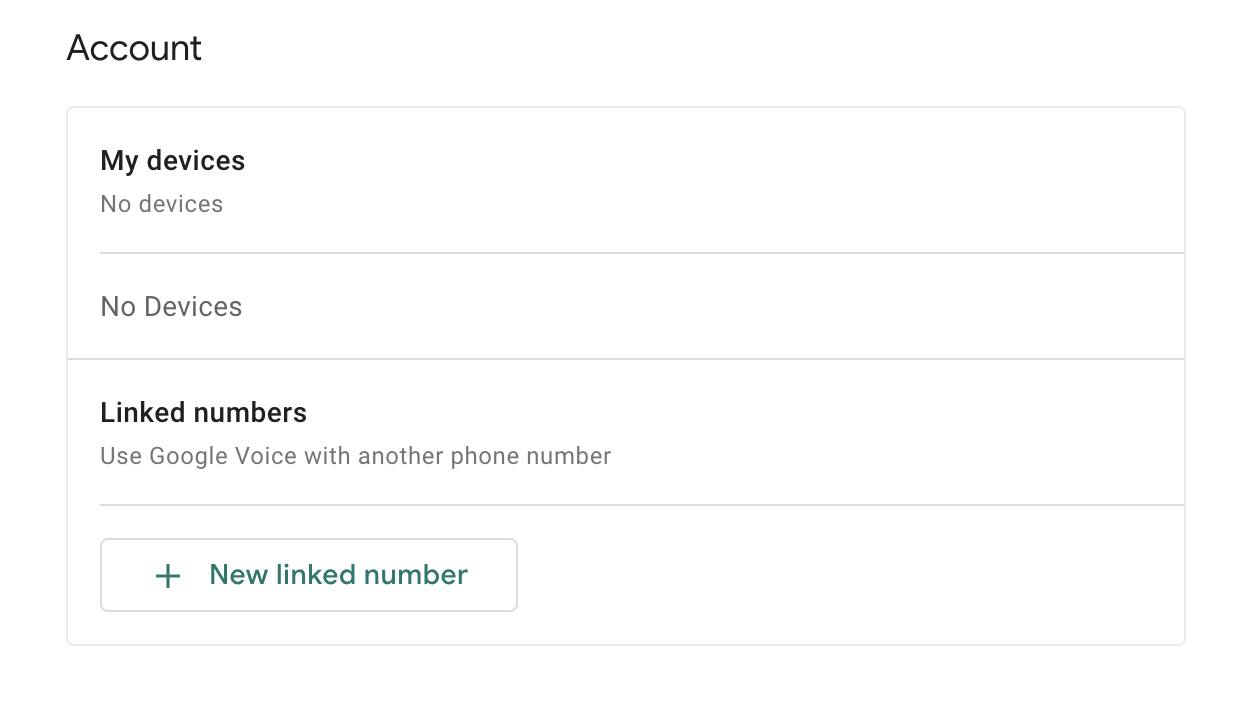
Credit: support.google.com
Tips For Managing Google Voice Numbers
Managing your Google Voice number effectively can make life easier. Stay organized and efficient with these simple tips.
Organizing Contacts
Organizing contacts ensures you find important numbers quickly. Create contact groups for family, friends, and work. This helps you stay organized.
- Family: Add immediate family members.
- Friends: Include close friends and social contacts.
- Work: List colleagues and professional connections.
Use labels to categorize your contacts. This simplifies searching and filtering. For example, label contacts as “Urgent” or “Frequent.” This helps prioritize important calls.
Setting Up Voicemail
Setting up voicemail ensures you never miss important messages. Follow these steps to set up your voicemail:
- Open the Google Voice app.
- Tap the menu icon and select Settings.
- Under Voicemail, tap Voicemail greeting.
- Record your personalized greeting.
- Save the greeting.
A personalized greeting adds a professional touch. Remind callers to leave their name and number. This ensures you know who called and why.
| Tip | Description |
|---|---|
| Check Voicemail Regularly | Listen to your messages daily. |
| Respond Promptly | Reply to important messages quickly. |
Enable voicemail transcription for convenience. This converts voice messages into text. Read your messages without listening to them.
Privacy And Security
Google Voice is a convenient service for managing calls and texts. Ensuring privacy and security is crucial. Protecting your number and securing your account can prevent misuse and unauthorized access.
Protecting Your Number
Your Google Voice number is valuable. It can be used for various communications.
Here are some tips to protect your number:
- Share your number only with trusted contacts.
- Avoid posting your number online.
- Use a strong password for your Google account.
Account Security Tips
Securing your Google Voice account is essential. Follow these steps to enhance security:
- Enable Two-Factor Authentication (2FA): Adds an extra layer of security.
- Regularly Update Passwords: Change your passwords every few months.
- Monitor Account Activity: Regularly check for any unusual activity.
- Use Strong and Unique Passwords: Avoid using common passwords.
Implementing these tips can help protect your Google Voice account. Safeguard your personal information and ensure seamless communication.
Customizing Google Voice
Customizing Google Voice makes your experience unique and efficient. You can tailor your Google Voice settings to fit your needs. This guide helps you customize your Google Voice number and settings.
Changing Your Number
Google Voice allows you to change your number easily. Follow these simple steps:
- Open Google Voice on your device.
- Go to Settings.
- Select Account.
- Click on Change next to your current number.
- Pick a new number from the available options.
- Confirm your choice and save changes.
Changing your number helps you start fresh. Make sure to notify your contacts about the change.
Personalizing Settings
Personalizing your settings enhances your Google Voice experience. Here are some settings you can adjust:
- Voicemail Greeting: Record a new greeting that suits your style.
- Call Forwarding: Forward calls to another number.
- Do Not Disturb: Silence calls during specific hours.
- Text Notifications: Set up notifications for incoming texts.
To access these settings, follow these steps:
- Open Google Voice.
- Click on Settings.
- Navigate to the desired setting.
- Adjust the settings as per your preference.
Personalizing your settings ensures a smoother experience. Make Google Voice work best for you.
Google Voice Premium Features
Google Voice offers premium features that enhance your calling experience. These features help manage your calls and voicemails effectively. Let’s explore some of the standout options.
Call Forwarding
With Call Forwarding, you can redirect calls to another number. This feature ensures you never miss important calls. To set up call forwarding, follow these steps:
- Open Google Voice.
- Click on the settings icon.
- Select “Calls” from the menu.
- Enable “Call Forwarding” and enter the desired number.
This feature is perfect for people on the move. It helps you stay connected wherever you are.
Voicemail Transcription
Voicemail Transcription converts your voicemails into text. This makes it easier to read messages at your convenience. To enable voicemail transcription, follow these steps:
- Open Google Voice settings.
- Select “Voicemail” from the menu.
- Turn on “Voicemail Transcription.”
This feature is great for quick information access. It saves time and avoids listening to lengthy voicemails.
| Feature | Description | Benefits |
|---|---|---|
| Call Forwarding | Redirects calls to another number | Ensures you never miss a call |
| Voicemail Transcription | Converts voicemails to text | Makes it easier to read messages |
These premium features make Google Voice an excellent communication tool. They offer convenience and efficiency for users.
Optimizing Google Voice Usage
Google Voice is a powerful tool for managing calls and messages. To get the most out of it, you need to understand how to optimize its usage. This includes efficient communication and cost-saving tips. Let’s dive into these areas to make your Google Voice experience seamless.
Efficient Communication
Efficient communication is key to productivity. With Google Voice, you can streamline your communication in several ways:
- Unified Inbox: Keep all your messages in one place.
- Custom Voicemail: Personalize your voicemail greetings.
- Call Forwarding: Redirect calls to multiple devices.
- Text Messaging: Send and receive texts from your computer.
These features help you stay organized and responsive. They make it easier to manage your calls and messages.
Cost-saving Tips
Google Voice offers several ways to save money:
- Free Calls: Make free calls to the U.S. and Canada.
- Low International Rates: Enjoy affordable international calling rates.
- Free Texts: Send free text messages to U.S. numbers.
- Wi-Fi Calling: Use Wi-Fi to make calls and save data.
These cost-saving features help you reduce your phone bill. They allow you to communicate without breaking the bank.
| Feature | Benefit |
|---|---|
| Unified Inbox | All messages in one place |
| Custom Voicemail | Personalized greetings |
| Call Forwarding | Redirect calls to devices |
| Text Messaging | Send texts from computer |
| Free Calls | Free U.S. and Canada calls |
| Low International Rates | Affordable international calls |
| Free Texts | Free U.S. texts |
| Wi-Fi Calling | Save data with Wi-Fi |
By using these tips, you can optimize your Google Voice experience. You’ll communicate more efficiently and save money.
Google Voice For Business
Google Voice is a great tool for businesses. It offers a simple way to manage calls and messages. This service helps teams communicate better. Let’s explore its benefits and how to set it up.
Benefits For Businesses
Google Voice offers many benefits for businesses. Here are a few key points:
- Cost-Effective: Save money on phone bills.
- Flexibility: Use it on any device.
- Scalability: Easy to add new users.
- Integration: Works with other Google services.
- Call Management: Screen calls and set custom greetings.
Setting Up For Teams
Setting up Google Voice for a team is straightforward. Follow these steps:
- Create a Google Workspace Account: Ensure your business has a Google Workspace account.
- Access Google Voice: Go to the Google Voice website.
- Assign Numbers: Assign phone numbers to team members.
- Configure Settings: Set up call forwarding and voicemail.
- Train Your Team: Teach your team how to use the service.
| Step | Description |
|---|---|
| 1 | Create a Google Workspace Account |
| 2 | Access Google Voice |
| 3 | Assign Numbers |
| 4 | Configure Settings |
| 5 | Train Your Team |
Setting up Google Voice helps your team stay connected. It makes communication easy and efficient.
Staying Updated With Google Voice
Google Voice continues to evolve with new features. Staying updated ensures you maximize the benefits. Here’s how to keep abreast of the latest developments.
New Features
Google Voice rolls out new features regularly. You can enhance your user experience by exploring these new additions.
| Feature | Description |
|---|---|
| Voicemail Transcription | Google Voice transcribes your voicemails for easy reading. |
| Custom Greetings | Create personalized greetings for different contacts. |
| Call Screening | Screen calls and know who is calling before you answer. |
| Spam Filtering | Automatically filter out unwanted spam calls. |
Updates And Releases
Google Voice frequently updates its software. These updates fix bugs, improve performance, and introduce new features.
- Regular Updates: Google Voice receives frequent updates for better performance.
- Bug Fixes: New updates often include bug fixes to enhance usability.
- Performance Enhancements: Updates can make Google Voice run faster and smoother.
- Feature Additions: Each update may bring exciting new features.
To stay updated, enable auto-updates on your device. This way, you won’t miss any new features or improvements.
Alternatives To Google Voice
Google Voice is great for many, but it’s not the only option. There are several other VoIP services that offer unique features and benefits. Let’s explore some of these alternatives.
Other VoIP Services
Many VoIP services provide similar features to Google Voice. Here are some popular options:
- Skype: Known for its video calling features.
- WhatsApp: Offers free voice and video calls.
- Zoom: Popular for video conferencing.
- Viber: Provides free calls to other Viber users.
- RingCentral: Great for business communications.
Comparison With Google Voice
Let’s compare these VoIP services with Google Voice in a simple table:
| Service | Key Features | Cost |
|---|---|---|
| Google Voice | Free calls, voicemail, texts | Free |
| Skype | Video calls, messaging, file sharing | Free/Paid |
| Voice and video calls, messaging | Free | |
| Zoom | Video conferencing, screen sharing | Free/Paid |
| Viber | Free calls, messaging, stickers | Free |
| RingCentral | Business phone system, team messaging | Paid |
Each service offers unique benefits. Google Voice is free and simple. Skype and Zoom are excellent for video calls. WhatsApp and Viber are great for free messaging and calls. RingCentral is ideal for business use.
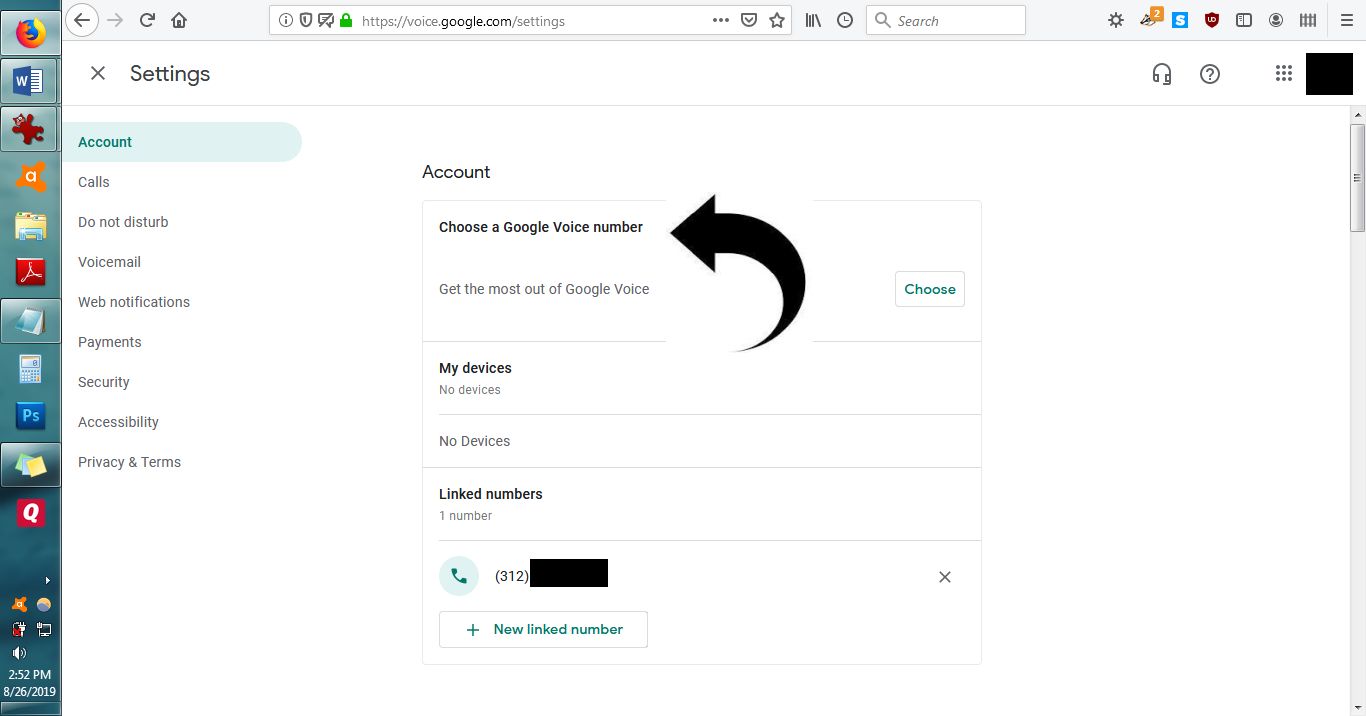
Credit: support.google.com
User Experiences
Finding your Google Voice number can be a unique journey. People have different experiences. Let’s explore some personal stories and common challenges.
Personal Stories
Many users share their personal stories about locating their Google Voice number. John, a small business owner, found his number after weeks of searching. He followed a simple step-by-step guide. It saved him valuable time.
Another user, Sarah, a college student, shared her experience. She used Google Voice for studies and found her number in the app’s settings. She was thrilled with the easy process.
Common Challenges
Users often face common challenges while finding their Google Voice number. One typical issue is navigating the app’s menu. Many users find it confusing.
- Difficulty in finding the settings menu.
- Unclear instructions for first-time users.
- Technical glitches in the app.
Addressing these challenges can make the process smoother. Here are some tips:
- Check the app settings carefully.
- Follow a reliable guide or tutorial.
- Contact Google support if needed.
These tips can help users find their Google Voice number easily.
Best Practices For Google Voice
Google Voice is a versatile tool for managing calls and messages. Knowing the best practices can enhance your experience. Use Google Voice efficiently by understanding its features and capabilities.
Effective Use Cases
Google Voice offers various use cases for different needs:
- Personal Use: Keep your personal number private.
- Business Use: Use it as a dedicated business line.
- Travel: Make calls without international charges.
- Voicemail Management: Get transcriptions of your voicemails.
Tips And Tricks
Maximize your Google Voice experience with these tips:
- Custom Greetings: Record custom greetings for different contacts.
- Text Forwarding: Enable text forwarding to your email.
- Do Not Disturb: Use Do Not Disturb mode during meetings.
- Call Screening: Screen calls to avoid spam.
| Feature | Benefit |
|---|---|
| Call Recording | Record important calls for future reference. |
| Number Porting | Keep your existing number when switching to Google Voice. |
| Integration | Integrate with other Google services seamlessly. |
Frequently Asked Questions
How Do I Find My Current Google Voice Number?
To find your current Google Voice number, open the Google Voice app. Tap the menu, then tap “Settings. ” Your number appears at the top.
How Do I Find My Google Account Number?
Google accounts don’t have a specific account number. Use your email address to identify your Google account.
How Do I Find My Lost Google Voice Number?
Log into your Google Voice account. Go to Settings, click on “Linked numbers” or “Account”. Look for your number there.
How Do I Find My Number On Google Phone?
Open the Phone app, tap on the three dots, go to Settings, and select About phone. Your number appears there.
Conclusion
Finding your Google Voice number is simple and straightforward. Follow the steps outlined in this guide to locate it quickly. Whether for business or personal use, knowing your number is essential. Stay connected effortlessly with Google Voice. If you have any questions, feel free to explore our other helpful resources.